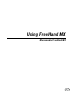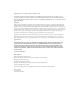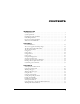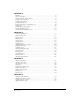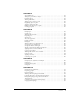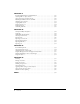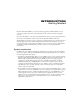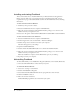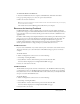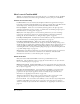User Guide
Introduction8
Installing and starting FreeHand
This section describes how to install FreeHand on your hard disk and start the application.
Before you begin, make sure your computer meets the requirements listed under “System
requirements” on page 7. Read the Read Me document on the FreeHand CD for late-breaking
information.
To install and start FreeHand in Windows:
1 Disable any virus-protection software.
2 Insert the FreeHand CD into the computer’s CD-ROM drive.
3 Follow the onscreen instructions. The FreeHand installer prompts you to enter the serial
number found on your registration card.
4 Select Start > Programs > Macromedia FreeHand MX > FreeHand MX to launch FreeHand.
To install and start FreeHand on the Macintosh:
1 Insert the FreeHand CD into the computer’s CD-ROM drive.
2 From the Apple menu, select Control Panels > Extensions Manager.
3 Disable virus-protection extensions and restart your computer.
The CD folder appears on your desktop.
4 Open the FreeHand MX folder.
5 Double-click the FreeHand MX Installer icon to launch the FreeHand installer.
6 Follow the onscreen instructions. The FreeHand installer prompts you to enter the serial
number found on your registration card.
When the installation is complete, the FreeHand folder opens on your desktop.
7 If prompted, restart your computer.
Uninstalling FreeHand
To uninstall FreeHand, you use Add/Remove Programs (Windows) or the installer (Macintosh)
to ensure that all FreeHand files are removed from your system.
To uninstall FreeHand in Windows:
1 Select Start > Settings > Control Panel.
2 Double-click Add/Remove Programs.
3 Select Macromedia FreeHand MX from the list of programs that can be removed.
4 Click the Add/Remove button.
5 Follow the onscreen instructions.
All FreeHand MX program files are removed from your system.