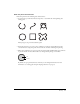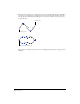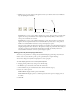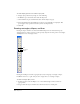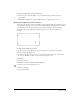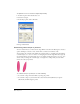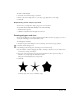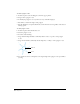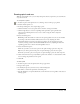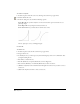User Guide
Drawing 77
To set the constrain angle:
1 Select File > Document Settings > Constrain.
2 Enter a value in the Angle text box, or use the pop-up angle dial to set the angle.
3 Click OK.
Repositioning a basic shape as you draw
You can move a rectangle, line, ellipse, polygon, or star as you draw.
To reposition a basic shape while drawing, do one of the following:
• Hold down the Spacebar.
• (Windows only) Hold down the right mouse button.
Drawing polygons and stars
You can use the Polygon tool to draw polygons and stars. When you draw a polygon, you create a
closed path. The Polygon tool draws from the center.
To set Polygon tool options:
1 In the Tools panel, if the Polygon tool is not showing, select it from its pop-up menu.
2 Double-click the Polygon tool.
3 In the Polygon Tool dialog box, select Polygon or Star for the shape.
4 Set the number of sides by dragging the slider or entering a value from 3 to 360. Values above
20 will create a nearly round object.
5 For a star, set the angle of the star points. Select Automatic to draw a preset star shape, or
Manual to set a shape using the Acute/Obtuse slider.
The preview window displays the setting results.
6 Click OK.
Automatic (left), Acute (center), and Obtuse (right)