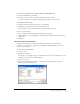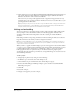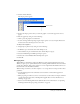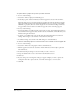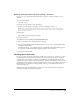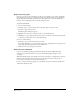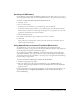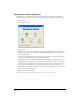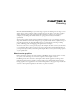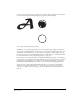User Guide
Chapter 268
Working with wizards (Windows)
In Windows, you can quickly begin a project and simplify your workflow using FreeHand
wizards. Wizards are interactive screens that guide you through and simplify a variety of tasks.
To use a wizard:
1 Select Help > Wizards.
2 Select a topic:
Welcome lets you create a new document, open the previous document, select and open a
document from a list, open a template, or launch FreeHand Help. This screen appears when
you launch FreeHand.
Setup creates a document based on an illustration style, freehand or technical. Select colors,
color mode, unit of measure, page size, and page orientation.
Screen-based creates a document optimized for creating graphics, for either the Internet or
multimedia/image editing. Select colors and set the size and orientation for onscreen designs.
Stationery creates common business documents: letterhead, envelopes, and business cards.
Select colors and a standard paper size. You also can browse through various layout ideas.
Publication creates multipage documents. Select page size, number of pages, page orientation,
colors, unit of measure, and styles.
3 Follow the onscreen instructions.
Note: Some wizard settings let you add more than one preset color palette to the swatches.