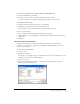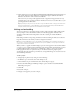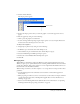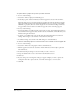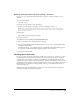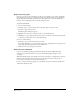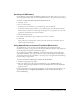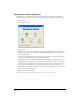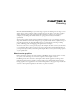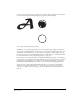User Guide
Chapter 262
5 Name the file and save it in the Macromedia/FreeHand/11/English/Settings folder within your
user-specific Application Data (Windows) or Application Support (Macintosh) folder. In
Windows, the extension .ft11 is added to the filename.
The location of your user-specific Application Data or Application Support folder can vary
depending upon your operating system. For information on how to locate this folder, see your
operating system’s documentation.
Tip: A quick way to locate your user-specific folder is to go to the Document tab or category in the Preferences
dialog box, click the Ellipsis (...) button (Windows) or the Select button (Macintosh) beside New Document
Template, and examine the path to the current default document template.
Linking and embedding
You can set preferences to determine whether to link or embed a bitmap, SWF, or EPS graphic
when you import it into a FreeHand document. An embedded graphic is included in the
document; a linked file remains independent of the file, resulting in a smaller FreeHand
document.
Embedding is useful for transporting an illustration without breaking the link, but it results in a
larger file and increases the memory needed to display the document.
Note: Do not embed a DCS EPS 1.0 file in a FreeHand document. A DCS 1.0 file is actually five separate files: a
low-resolution, composite preview and a separate file for each process (CMYK) color. If you try to embed the file,
only the low-resolution file is embedded.
When you link to a graphic, FreeHand displays a preview of the graphic in the document. When
you print or export a linked graphic, FreeHand requires that the link be maintained. If you move
or rename linked graphics, you may have to relink them to display or print your document.
Linked graphics are easier to update after they are modified, because the graphics update
automatically when the document opens. However, storing linked images on a network server can
slow FreeHand performance.
To link a graphic:
1 Display import preferences by doing one of the following:
• In Windows, press Control+U, then click the Import tab.
• On the Macintosh, press Command+U, then click the Import category.
2 Deselect the Embed Images and EPS upon Import option and the Convert Editable EPS
When Imported option.
3 Click OK.
4 Select File > Import.
5 Navigate to the graphic you want to import.