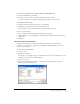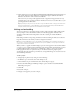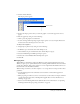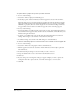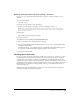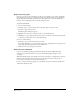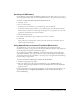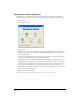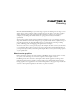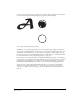User Guide
Setting Up Your Document 61
To convert any FreeHand file into a template without opening it (Macintosh):
1 Select the FreeHand file in the Finder.
2 Select File > Get Info or File > Show Info and then select Stationery Pad.
To convert a template into a regular FreeHand document, deselect Stationery Pad.
To change the default template:
1 Display document preferences by doing one of the following:
• In Windows, press Control+U, then click the Document tab.
• On the Macintosh, press Command+U, then click the Document category.
2 Do one of the following:
• Select a template from the New Document Template pop-up menu.
• Click the Ellipsis (…) button (Windows) or the Select button (Macintosh) and locate another
template file.
3 Click OK.
Creating a new default template
Using the default template, you can apply document-level defaults to control settings in
documents as a whole. You can apply object-level defaults to the default template to control
settings for selected objects.
To create a new default template:
1 Select File > New.
2 Modify the document.
For example, you can change the page size, default colors in the color list, default font size, and
magnification, and save these with the template.
3 Select File > Save As.
4 Select FreeHand Template from the Save as Type pop-up menu (Windows) or from the
Format pop-up menu (Macintosh).