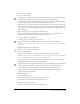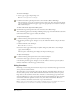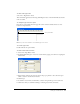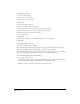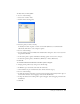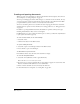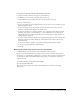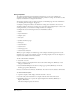User Guide
Chapter 260
Using templates
To work more efficiently and avoid design inconsistencies, you can create templates for
documents that share common design elements and production settings. You can then use these
templates as defaults for creating new documents.
You can also use master pages to apply page layouts to individual pages. For more information,
see “Working with master pages” on page 50.
A template’s settings and attributes are defaults for creating other documents. To create new
documents with the same objects, settings, colors, and object and paragraph styles as those of an
existing document, you can save the existing document as a template.
A template file saves the following elements of a FreeHand document:
• Guides
• Layer information
• Graphic styles
• Text styl es
• Symbols and master pages
• All objects
• Custom brushes
• Custom colors
• Custom page sizes
• Custom units of measure
When you open a template, an untitled copy of the template document appears. You use the
untitled copy to create a new template or replace an existing template. You can also designate a
template as the default for all new documents.
To save a document as a template:
1 Select File > Save As.
2 Enter a name for your template file in the Save Document dialog box (Windows) or Save
dialog box (Macintosh).
3 Select FreeHand Template from the Save as Type pop-up menu (Windows) or from the
Format pop-up menu (Macintosh).
4 Select a destination and click Save. In Windows, the extension .ft11 is added to the filename.
To edit a FreeHand template:
1 Open the template, make changes, and then select File > Save As.
2 Save the newly revised document as a template with the same name and location.
3 FreeHand prompts you to replace the original template file. Click Yes (Windows) or
Replace (Macintosh).
The edited template replaces the old one.