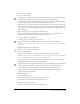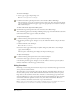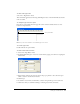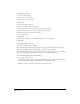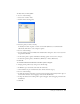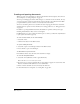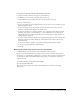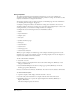User Guide
Chapter 256
To add guides precisely:
1 Do one of the following:
• Select View > Guides > Edit.
• Double-click an existing guide.
2 Click Add.
3 Select Horizontal or Vertical.
4 Choose an Add By option to add guides:
• Select Count and enter a value to add a precise number of guides.
• Select Increment and enter a value to add guides at set intervals.
5 Enter the first and last position of the guides.
6 Set the page range.
7 Click Add.
8 Repeat steps 2 through 7 to add additional horizontal or vertical guides.
9 Click OK.
To turn guide snapping on or off:
Select View > Guides > Snap to Guides.
This command toggles between snapping and not snapping. A check mark by the menu item
indicates that snapping behavior is active. Snap to Guides is active by default.
The pointer displays a horizontal or vertical triangle when dragging objects near a corresponding
guide, indicating that the object will snap to the guide at that location if released.
To lock or unlock guides, do one of the following:
• Select View > Guides > Lock.
This command toggles between locking and unlocking the guides. A check mark by the menu
item indicates that the guides are locked. Guides are unlocked by default.
• Click the padlock icon beside the Guides layer in the Layers panel.