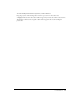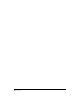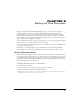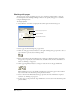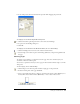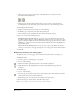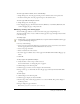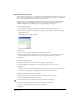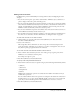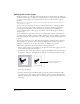User Guide
Chapter 246
• Click a page selector button in the Status toolbar (Windows) or at the bottom of the
Document window (Macintosh).
• Click the page in the Document window with any tool. For this to work with all tools,
the Using Tools Sets the Active Page option must be selected; see the following procedure.
To set how pages become active:
1 Display document preferences by doing one of the following:
• In Windows, press Control+U, then click the Document tab.
• On the Macintosh, press Command+U, then click the Document category.
2 Select one or both of the following options:
Changing View Sets the Active Page lets you select a page in the Document panel or in the
Document window using the scroll bars. When this option is selected, you can activate a new
page by scrolling through the Document window. The active page appears in the Status toolbar
(Windows) or at the bottom of the Document window (Macintosh), and it is highlighted in
the Document panel.
Using Tools Sets the Active Page lets you use any tool to select a page. When this option is
selected, you can activate a new page by using any tool on the page in the Document window.
3 Click OK.
Duplicating, removing, and moving pages
To duplicate, remove, or move pages, you use either the Document panel or the Page tool.
To duplicate a page:
1 Select the page (see “Selecting pages” on page 45).
2 Do one of the following:
• Click the Document panel Options menu control and select Duplicate.
• Using the Page tool, Alt-drag (Windows) or Option-drag (Macintosh) the page in the
workspace.
To remove a page:
1 Do one of the following:
• Select the page in the pasteboard preview of the Document panel. Then click the Document
panel Options menu control and select Remove.
• Using the Page tool, select the page in the workspace, then press Delete.
2 If the selected page contains objects, click OK at the prompt.
Note: To remove a page, you must have more than one page on the pasteboard.