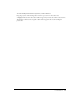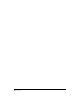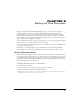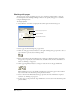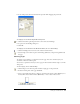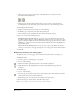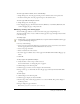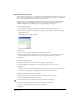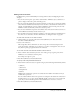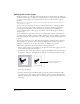User Guide
Setting Up Your Document 45
8 To scroll the pasteboard view, hold down the Spacebar while dragging the pasteboard.
To add pages to a document using the Document panel:
1 Click the Document panel Options menu control, and select Add Pages.
2 Set options in the Add Pages dialog box.
3 Click OK.
To add pages to a document from the Document window, do one of the following:
• Click the Add Page button at the bottom of the Document window.
• Select the Page tool in the Tools panel, and Alt-drag (Windows) or Option-drag (Macintosh)
the page.
Selecting pages
To change a page’s attributes, you must first select the page. You can do this directly in your
document, or in the Document panel.
You can also set preferences that let you select a page in the Document window using a tool in the
To o ls p a ne l.
To select a page, do one of the following:
• Click the Page tool in the Tools panel and click a single page on the pasteboard.
• In the Document panel, click a page thumbnail.
• Select a page number from the Go to Page pop-up menu in the Status toolbar (Windows) or at
the bottom of the Document window (Macintosh), or enter a value in the text box.