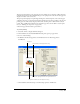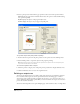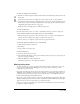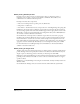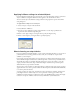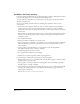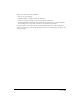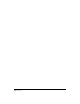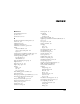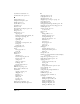User Guide
Printing 385
Applying halftone settings to selected objects
If you’ve included screened objects in your artwork, you can use a PostScript printer to print those
objects at halftone settings that differ from those applied to the document as a whole.
You can override object-level halftone settings when choosing separations options in the Print
Setup dialog box.
To apply halftone settings to selected objects:
1 Select an object or objects in the document.
2 Select Window > Halftones.
3 For Screen, select a halftone dot shape. Select Default to use the shape specified in the
Separations tab in the Print Setup dialog box.
4 Enter a screen angle in degrees or drag the dial to specify the Angle setting.
5 Enter a screen frequency or drag the slider to specify Frequency.
About choosing an output device
If you are working with a limited budget, or want to first print black-and-white or color proofs of
your illustration, use a desktop printer. For these tasks, you can usually use output devices
available at your workplace.
If you require accurate, high-quality color reproduction, use a high-resolution PostScript output
device available through a service bureau, commercial printer, or other service provider. Be sure to
check with the provider to determine what files and prepress options are needed to create the
output you have in mind. Also, keep in mind that using an external service provider requires
additional time in your production schedule.
You can output your document to a PostScript file that contains all of the print options you have
applied. In some cases a service provider will use the PostScript file (rather than the FreeHand file)
to create the printed document.
A service provider can output your document in a variety of forms. For example, an imagesetter
prints high-resolution, camera-ready art or color separations on either paper or film. A dye
sublimation or high-resolution proofing device (such as the 3M Matchprint system) prints high-
resolution color proofs. A film recorder can create 35-mm slides of your illustrations.