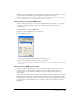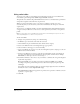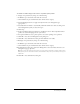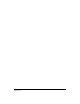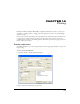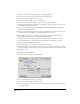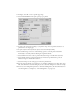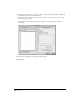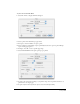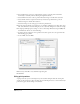User Guide
Printing 379
To print a document in Mac OS X:
1 Select File > Print to display the Print dialog box.
2 Select a printer from the Printer pop-up menu.
3 For Copies, enter the number of copies to print.
4 Select Collated to print multiple copies sequentially. Deselect the option to print multiple
copies of each page together.
5 For Pages, select All, or enter a specific page range.
6 Select FreeHand MX from the print options pop-up menu.
7 To print color separations according to your printer setup, select Separations. Deselect it to
print all colors to a single page.
8 To print only the currently selected objects, select Selected Objects Only.