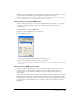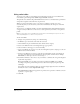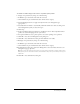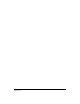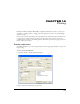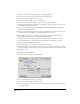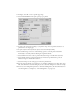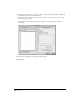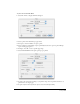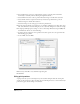User Guide
Printing 377
5 For Pages, select All, or enter a specific page range.
6 Select FreeHand MX from the print options pop-up menu.
7 To print color separations according to your printer setup, select Separations. Deselect it to
print all colors to a single page.
8 To print only the currently selected objects, select Selected Objects Only.
9 For Scale Percentage, select one of the following options to scale the printed document
horizontally or vertically, without affecting the original document:
• Select Uniform and enter a value to print an illustration larger or smaller than actual size.
• Select Variable and enter separate horizontal (x) and vertical (y) dimensions to print an
illustration larger or smaller than actual size.
• Select Fit on Paper to scale each page to fit into the printable area.
10 To print a large document on separate sheets, or a number of small pages on a large sheet, select
Tile. Select manual or automatic tiling. If you select automatic tiling, enter a value for overlap.
11 To choose color management preferences, click Color Management. (For more information on
color management, see Chapter 13, “Color Management,” on page 363.)