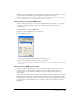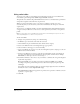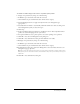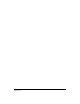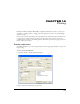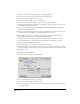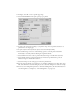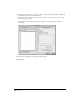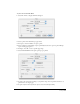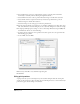User Guide
Color Management 371
When you open an RGB image with an assigned device profile on another computer system, you
can preserve the assigned device profile if the profile is installed on that system.
Note: Some RGB image formats can contain embedded color profiles. If you import an image with an embedded
color profile while CMS is active, FreeHand uses the embedded profile by default.
Setting profiles for selected RGB images
You can use the Object panel to set profiles for individual images. For example, you can assign
one profile to an image adjusted to the monitor in Photoshop, and another profile to a
scanned image.
To assign a profile to a selected RGB image:
1 Import or select the RGB image in the document.
2 Select Window > Object.
The Object panel displays the RGB file type and image source.
3 Select a device profile from the Image Source pop-up menu.
Note: Selecting the Changing Object Changes Defaults option in object preferences does not change the Image
Source menu.
About preserving RGB device profiles
For device profiles for RGB images to be preserved when the images are opened on another
computer system, the profiles must be installed on that system. If the profiles have not
been installed or are not available, the Missing Image Sources dialog box lists the missing
device profiles.
If you install the original profiles and then reopen the image, the profile assignments of the RGB
images remain intact. If you do not install the original device profiles, the default device profile
for RGB images is temporarily assigned to the image. If you reopen the image without replacing
the original device profile and then choose a new device profile, the new profile is assigned to
RGB images.