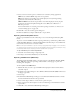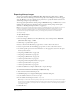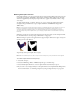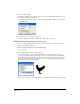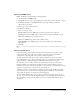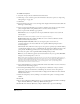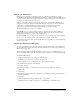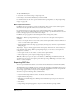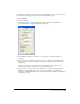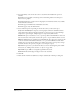User Guide
Saving and Exporting Files 357
Exporting to JPEG format
JPEG (.jpg) is an alternative to GIF developed by the Joint Photographic Experts Group
specifically for photographic images. JPEG supports millions of colors (24-bit). The JPEG format
is best for scanned photographs, images using textures, images with gradient color transitions, or
any images that require more than 256 colors.
JPEG is a lossy format, which means that some image data is discarded when the image is
compressed, reducing the quality of the final file. However, image data can often be discarded
with little or no noticeable difference in quality. The amount of data discarded during
compression is determined by the Image Quality setting you specify for the file.
The following JPEG export options are available:
Image Quality lets you set the percentage of quality to maintain when exporting as JPEG. A
higher quality setting preserves more image data but yields a higher file size. A lower quality
setting discards more image data but yields a smaller file size.
Progressive JPEG creates an image that downloads as a series of overlays in a browser, enabling a
viewer to see a low-resolution version of the image before it is fully downloaded.
For information about the other options available when exporting JPEGs, see “Exporting bitmap
images” on page 352.
Exporting to Photoshop PSD format
You can export FreeHand artwork to Photoshop in either the bitmap PSD or vector EPS format.
For more information about exporting to Photoshop EPS format, see “Exporting to Photoshop
EPS format” on page 351.
When exporting to PSD, a multipage FreeHand document exports as one PSD file, but you can
choose to retain FreeHand layers. Retaining layers exports each layer as a flattened bitmap image.
To retain FreeHand layers:
1 Display general preferences by doing one of the following:
• In Windows, press Control+U, then click the General tab.
• On the Macintosh, press Command+U, then click the General category.
2 Select Remember Layer Info and click OK.
3 Select File > Export.
4 In the Export dialog box, select Photoshop 5 for Save As Type (Windows) or Format
(Macintosh).
5 Click Setup.
6 In the Photoshop Export dialog box (Windows) or the PSD Export dialog box (Macintosh),
select Include Layers.
7 Click OK.
8 Click Save (Windows) or Export (Macintosh) to export the file.
FreeHand rasterizes each layer and exports it to individual layers within Photoshop.