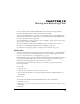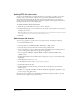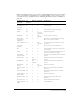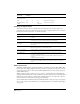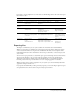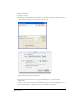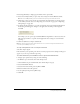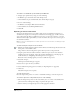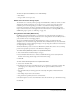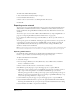User Guide
Saving and Exporting Files 345
If you plan to export graphics for use on the web, use the following table to choose the best export
file format for each:
Exporting files
The Export command lets you save your document in a file format other than FreeHand.
When you use the Export command, the options that appear in the Export dialog box depend
on the selected file format; not all options are available for all formats. See descriptions of the
individual file formats for more information. You can export entire files, or selected objects and
areas in a file.
You can select export preferences to determine export options for bitmap and vector file formats.
You can specify whether to save a preview with exported files, as well as set the file format,
dimensions, and quality of the file preview. On the Macintosh, you can include an Extensis
Portfolio preview in the exported document, for use in cataloging graphics in a database.
When exporting a file to another application on your system, you can automatically launch the
application and open the file in it.
If you update a FreeHand file you have previously exported, you can select Export Again to export
the updated file to the same location as the previously exported version.
Feature GIF JPEG PNG
Color depth 8-bit maximum Up to 24-bit Up to 32-bit
Compression Lossless; compresses solid
areas of color
Lossy; compresses subtle color
transitions
Lossless
Transparency
support
Yes No Yes
Advantages Lossless compression
Transparency
Ability to control quality loss in
compression
Excellent compression of
photographic images
Lossless compression
Alpha transparency
High-color support
Disadvantages Maximum of 256 colors
Does not compress gradient
colors well
No transparency
Loss of quality when compressed
Not completely
supported by common
browsers without using
plug-ins
Typical uses Cartoon images
Logos
Animated banners
Scanned photographs
Images with complex textures
Images with complex radiant colors
Images with high
numbers of colors
Complex, live
transparency