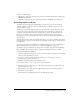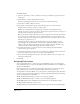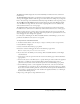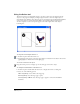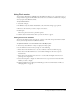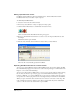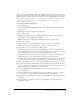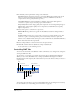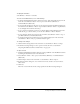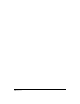User Guide
Creating Web Graphics and Animation 339
To display the Controller:
Select Window > Toolbars > Controller.
To test a selected Flash movie, do one of the following:
• To launch the Flash Playback window and play the movie, click the Test Movie button in the
Controller, select Window > Movie > Test, or press Control+Enter (Windows) or
Command+Return (Macintosh).
• To step through the frames of the movie, use the Step Forward and Step Backward buttons in
the Controller, select Window > Movie > Step Forward or Window > Movie > Step Backward,
or use the Right Arrow and Left Arrow keys.
• To go to the first or last frame in a movie, use the First Frame and Last Frame buttons in the
Controller. To go to the first frame, you can also select Window > Movie > Rewind.
• To stop playback, click the Stop button in the Controller, select Window > Movie > Stop, or
press Enter (Windows) or Return (Macintosh).
• To resume playing the movie when it has stopped, click the Play button in the Controller,
select Window > Movie > Play, or press Enter or Return again.
To change movie settings:
1 Click the Movie Settings button in the Controller, or select Window > Movie > Settings.
2 In the Movie Settings dialog box, select options to format the movie, as described in
“Exporting FreeHand documents as Flash movies” on page 336.
To export a movie:
1 Launch the Flash Playback window and begin creating a SWF file of the FreeHand document
by clicking the Test Movie button in the Controller.
2 Select Window > Movie > Test, or press Control+Enter (Windows) or Command+Return
(Macintosh).
3 Click the Export button in the Controller, or select Window > Movie > Export.
4 In the Export Movie dialog box, enter a name for the movie and select a location where it
will be saved.
5 Click Save.
The movie is saved with the current settings specified in the Movie Settings dialog box.