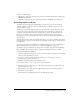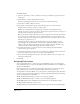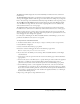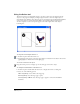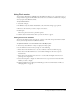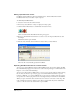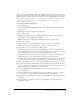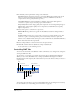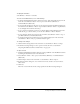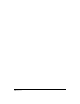User Guide
Creating Web Graphics and Animation 335
Using Flash movies
You can import Flash movies (SWF files) into FreeHand documents to use as interactive parts of
web presentations prepared in FreeHand. You can also choose a frame for a Flash movie to display
when you print a FreeHand document.
To import a Flash movie:
1 Select File > Import.
2 In Windows only, select Macromedia Flash (*.swf) in the Files of Type pop-up menu.
3 Browse to the movie file you want to import, and select it.
4 Click Open.
The mouse pointer turns into a placement pointer.
5 Click in the Document window where you want the movie to appear.
Setting Flash movie attributes
You can use the Object panel to alter the size, position, scale, links, and preview frame for Flash
movies you have imported into FreeHand documents.
To adjust the attributes of a selected Flash movie in the Object panel:
1 If necessary, select Window > Object to display the Object panel.
2 Set the dimensions of the movie by doing one of the following:
• Enter values in the X and Y boxes to set the coordinates of the movie within the page.
• Enter values in the W and H boxes to set the width and height of the movie as precise
measurements.
• Enter values in the X and Y Scale text boxes to set the width and height of the movie as a
percentage of its original size.
3 Select Show Snapshot to display one frame of the movie as a preview, then enter the frame
number you want to display.
4 Click the Links button to display the Links dialog box. For more information on links, see
“Managing links” on page 63.