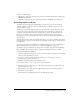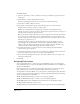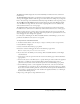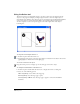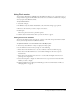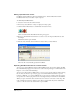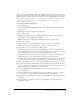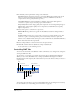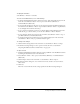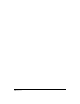User Guide
Chapter 11332
To animate objects:
1 Select the objects that you want to animate. A nested object included in a group behaves as a
single object.
2 Select Window > Layers to display the Layers panel.
The Layers panel displays new layers as you create them in the following steps.
3 Select Xtras > Animate > Release to Layers.
4 For Animate, select animation effects to determine how objects are released to layers:
Sequence releases objects in sequence to separate layers.
Build creates a stacking effect by copying objects in sequence to subsequent layers. For
example, if you have a group of two objects, the first object is placed on Layer 1, and copies of
the first and second objects are placed on Layer 2.
Drop copies objects to all layers but omits one object in sequence from each layer. For example,
if you select a group of three objects, the second and third objects are placed on Layer 1, the
first object and a copy of the third object are placed on Layer 2, and copies of the second and
third objects are placed on Layer 3.
Trail copies and releases objects to the number of layers you specify. Objects are copied
incrementally to the specified number of layers. Enter a number for Trail By to specify the
number of layers on which objects will be copied. For example, enter 4 for Trail By to copy
each object in the four layers following the layer that contains the object.
5 Select Reverse Direction to release the objects in reverse stacking order and animate the
sequence in the opposite direction.
6 Select Use Existing Layers to release objects to existing layers, beginning with the current layer.
Deselect the option to release objects to new layers created by the Xtra.
7 If you selected Use Existing Layers in step 6, select Send to Back to release the objects to the
back of the stacking order.
8 Click OK.
Assigning Flash actions
You can assign Flash actions to artwork you create in FreeHand in order to use the artwork in
interactive Flash movies. You export the FreeHand document with Flash actions as a SWF file for
display in the Flash Player.
In an interactive movie, your audience uses the keyboard, the mouse, or both to move objects,
jump to different parts of a movie, and perform many other interactive operations.
To assign Flash actions in FreeHand, you use the Action area of the Navigation panel. The Action
area lists a subset of actions from ActionScript, the Flash programming language. The following
actions are available for use in FreeHand:
The Go To and Stop action jumps to a frame or scene and stops playback.
The Go To and Play action jumps to a frame or scene and continues playback.
The Get URL action retrieves the URL listed in the Link text box in the Navigation panel.
The Play and Stop actions play and stop movies.
The Print action specifies which frames in a movie users can print directly from the Flash Player.