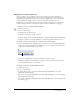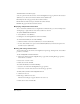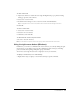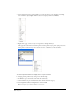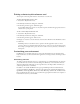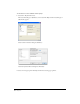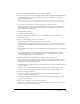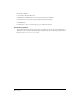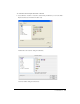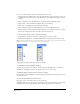User Guide
FreeHand Basics 33
To edit a custom view:
1 Adjust view elements to redefine the view using the Magnification pop-up menu, Drawing
Mode pop-up menu, and scroll bars.
2 Select View > Custom > Edit.
3 In the Edit Views dialog box, select a custom view name and click Redefine.
Tip: To change the name of a custom view, double-click the custom view name and type a new name.
4 Click OK.
To delete a custom view:
1 Select View > Custom > Edit.
2 Select the view to be deleted.
3 Click Delete; then click OK.
To switch from the current to the previous view:
Select View > Custom > Previous.
Note: You can switch to the previous custom view only if you have created at least two custom views.
Using the right mouse button (Windows)
In Windows, you can choose commands from context menus as you work. By clicking the right
mouse button, you can display context-specific commands for panels and objects, including
paths, text blocks, bitmap images, EPS paths, groups, and blends.
You can also use the right mouse button to magnify an area of your document.
To display a context menu, do one of the following:
• Right-click an object to display a context menu with object-specific commands.