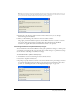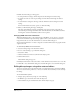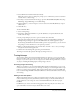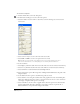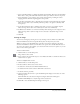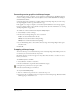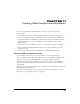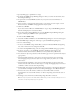User Guide
327
CHAPTER 11
Creating Web Graphics and Animation
You can prepare Macromedia FreeHand MX documents for display on the web in the
following ways:
• Assign URL links to objects or text in a FreeHand document using the Navigation panel
• Convert a FreeHand document to an HTML document using the Publish as HTML feature
• Compress FreeHand art in GIF, JPEG, or PNG format for display in an HTML document
• Use the Animate Xtra to convert a FreeHand document for display as a Macromedia
Flash animation
• Assign Flash actions in FreeHand documents, to create interactive movies for web display
• Export FreeHand art in Flash (SWF) file format to use in creating dynamic vector art for
display on the web
• Preview and test Flash movies inside FreeHand using the Flash Playback window.
Attaching URLs to objects and text
To attach URLs to objects and text, you use the Link text box in the Navigation panel.
When a FreeHand document that contains URLs is exported in SWF, PDF, or HTML format,
clicking an object with an attached URL jumps to the web page defined by the URL.
The Navigation panel lets you assign URLs to objects, inspect objects to see what URLs are
assigned to them, update a URL for all objects linked to it, and search for objects linked to a
specified URL.
The Substring text box displays words or phrases within an active text block that are linked to the
URL displayed in the Link text box.
You can also use the Navigation panel to assign Flash actions to FreeHand objects. For more
information, see “Assigning Flash actions” on page 332.