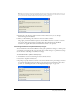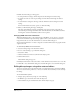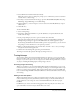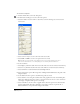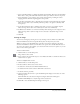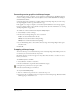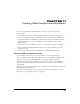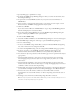User Guide
Chapter 10324
To set Trace tool options:
1 Double-click the Trace tool in the Tools panel.
2 In the Trace Tool dialog box, set the color mode options.
• Select the number of colors, from 2 to 256. Excess colors in the image are converted to the
nearest color.
• Select Colors or Grays to set the color mode of the trace result.
• Select RGB or CMYK to set the color space for the trace result.
Note: To add colors from imported or traced graphics to the color list in the Swatches panel, select
Xtras > Colors > Name All Colors, or use the Eyedropper tool to manually add unincluded colors.
3 Set the resolution.
• Select High to yield more details in the trace result. The trace is slower and uses more memory.
• Select Low to yield fewer details in the trace result. The trace is faster and uses less memory.
• Select Normal for a result intermediate between High and Low.
4 Select a Trace Layers option: All, Foreground, or Background. FreeHand traces all paths on the
designated layers.
5 Set the Path Conversion option to determine how paths are traced:
• Select Outline to trace along the outside border of the graphics and create closed, filled paths.
Then select a Path Overlap option: None to trace line art and text; Loose to trace continuous-
tone images; or Tight for more precise color tracing.
• Select Centerline to trace the center of graphic strokes. Use this option to trace line-intensive
graphics with few fills. Then select Uniform to trace with a consistent, 1-point stroke, or
deselect Uniform to create paths with varying stroke widths.