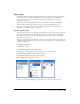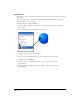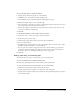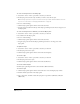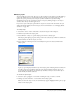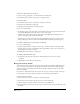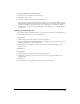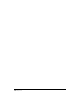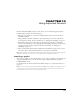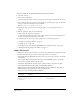User Guide
Chapter 10310
To import a graphic into an existing document using the Import command:
1 Select File > Import.
2 Select a file and click Open.
If the file selected for import contains a preview, the preview appears when the file is selected.
3 To set format-specific import options, select the file type and click Setup to open an additional
dialog box. Select the desired options and click OK.
Note: Import options are only available for some formats.
4 Position the import pointer where you want the graphic or text block’s upper left corner
to appear.
5 Place the graphic by doing one of the following:
• Click to place the graphic at its default size.
• To resize an image while importing, drag the import pointer to create a marquee. Release the
mouse button when the marquee is the correct size.
For information about other ways to import graphic files, see the following sections:
• “Creating and opening documents” on page 58
• “Copying objects” on page 115
• “Importing artwork using the FreeHand MX File Viewer (Macintosh only)” on page 317
• “Working with bitmap images in FreeHand” on page 318
Import file formats
FreeHand lets you import files in many vector, bitmap, and other formats, as detailed in the table
that follows. The following are the most common types of files you can import:
• Macromedia Fireworks PNG files: Fireworks vectors, text, layers, and some effects are editable
in FreeHand.
• Vector-graphic files in Adobe Acrobat, Illustrator, and CorelDRAW (versions 7 and 8) file
formats: vector graphics import as editable paths.
• Adobe Photoshop PSD files: these files import as flattened images and cannot be edited.
• Adobe Pagemaker EPS, Photoshop EPS, and QuarkXPress EPS files.
• Bitmap image files from Fireworks in PICT (Macintosh), TGA, TIFF, PSD, GIF, JPEG, or
BMP formats: bitmap graphics import in their original format.
• Other file formats, including ASCII and RTF text.
FreeHand import
file formats
File
extension
Windows Macintosh Comments
Acrobat PDF .pdf X X Portable Document Format
Adobe Illustrator 1.1
through 9.0
.ai, .eps X X Vector and bitmap