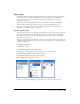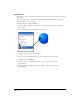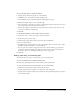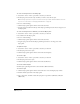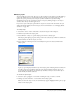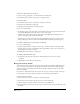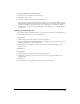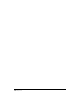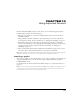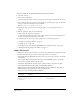User Guide
Using Layers, Symbols, and Styles 305
Modifying styles
You can modify any style’s stroke, fill, color, or effect attributes in the Object panel. Modifying a
style in this manner does not automatically update previously created objects that use it. To
update the style of previously created objects, you must redefine the style after making
modifications. You can also override the style for an object by making changes to the object’s
attributes after the style has been applied to it.
If you select a style in the Styles panel when no objects are selected in the document, the style
defines the default attributes for all new objects. For more information, see “Changing default
attributes” on page 146.
To modify a style:
1 Select Edit > Select > None or Press Tab to deselect all objects in the workspace.
2 Click the style name in the Styles panel.
3 Select Window > Object to open the Object panel if it’s not already open.
The Object panel displays properties and options for the selected style, which now defines the
default attributes for all new objects you create.
4 Select attributes in the Properties list, and modify their options in the bottom half of the
Object panel.
A plus (+) sign is displayed beside the style in the Styles panel, indicating that the attributes in
the Object panel are now different from the style’s original attributes. All new objects you
create using this style will have the updated style attributes, until you select another style or
further modify the default attributes.
To override an object’s style:
1 Select the object, paragraph, or text block containing the style you want to override.
2 Change any stroke, fill, effect, or text attribute in the Object panel.
When you select the object or text, the overridden style appears highlighted with a plus (+) sign
beside it in the Styles panel.