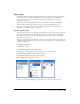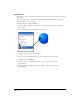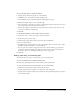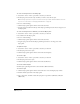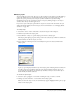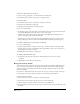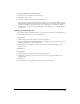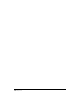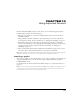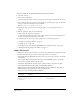User Guide
Using Layers, Symbols, and Styles 301
Using styles
To maintain visual consistency and simplify formatting, you use styles. You can change graphic
styles and text styles to quickly modify graphics and text throughout your document. You
can create and save styles to use as part of a template. For more information, see “Using
templates” on page 60.
Graphic styles let you format graphics with preset strokes, fills, colors, effects, and halftone
attributes. These attributes are available in the Object panel and the Halftones panel.
Text styles let you format text blocks and paragraphs with preset type attributes. For more
information, see “Using text styles” on page 274.
Using the Styles panel
The Styles panel displays the current graphic styles and text styles in your document. You use the
Styles panel to duplicate, remove, and add new styles. You use the Styles panel and the Object
panel together to edit styles. (For more information about the Object panel, see “Using the
Object panel” on page 107.)
Selecting a style in the Styles panel when no objects are selected in the document causes the style
to define the default attributes for all new objects. For more information, see “Changing default
attributes” on page 146.
To display the Styles panel:
Select Window > Styles.
To change how styles appear in the Styles panel:
Click the Styles panel Options menu control and select one of the following:
Compact List View displays style names and small previews.
Large List View displays style names and large previews.
Previews Only displays large previews only.
From left to right: Styles panel displaying compact list view, large list view, and previews only