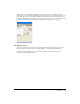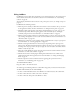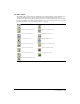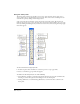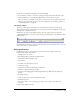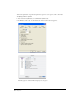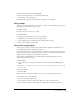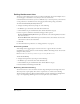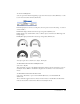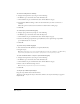User Guide
Chapter 130
To set how scrolling affects redrawing:
1 Display redraw preferences by doing one of the following:
• In Windows, press Control+U, then click the Redraw tab.
• On the Macintosh, press Command+U, then click the Redraw category.
2 Select Redraw While Scrolling to redraw the document when you click a scroll arrow or
scroll bar.
When this option is deselected, the document is redrawn when scrolling stops.
3 Click OK.
To enable object previews while dragging:
1 Display object preferences by doing one of the following:
• In Windows, press Control+U, then click the Object tab.
• On the Macintosh, press Command+U, then click the Object category.
2 Deselect the Alt-Drag Copies Paths option (Windows) or the Option-Drag Copies Paths
option (Macintosh), if it is selected.
3 Click OK.
To preview an object while dragging it:
1 Press and hold down Alt (Windows) or Option (Macintosh).
2 Drag the object.
Note: Before dragging the object, ensure that the Alt-Drag Copies Paths option (Windows) or the Option-Drag
Copies Paths option (Macintosh) is deselected in object preferences. See the previous procedure.
To set the maximum number of objects to preview while dragging:
1 Display redraw preferences by doing one of the following:
• In Windows, press Control+U, then click the Redraw tab.
• On the Macintosh, press Command+U, then click the Redraw category.
2 Enter a value in the Preview Drag text box.
Note: Previewing a large number of objects can slow redrawing.
3 Click OK.
To drag an object without previewing it:
Drag the object within the Document window.
The object’s path displays the object’s movement, similar to the way in which objects appear in
Keyline mode.