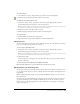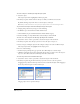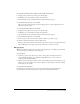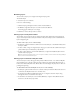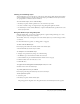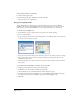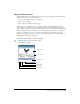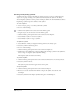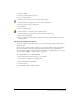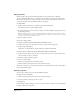User Guide
Chapter 9298
Creating and importing symbols
A symbol is an object stored in the library for future reuse. You can create a symbol from any
object, text, or group. Creating a new symbol automatically adds the symbol to the library.
You can duplicate symbols as well as preview and import them from other FreeHand documents.
Duplicating a symbol copies the attributes of the symbol.
To create a symbol:
1 Select an object, group, or text that you’ll make a symbol.
2 Do one of the following:
• Click the New Symbol icon at the bottom of the Library panel.
• Drag the object onto the list view area in the Library panel.
• Click the Library panel Options menu control and select New Graphic.
• Select Modify > Symbol > Convert to Symbol.
• Select Modify > Symbol > Copy to Symbol.
To duplicate a symbol:
1 Select Window > Library to display the Library panel if it isn’t already open.
2 Select the symbol in the Library panel.
3 Do one of the following:
• Click the Library panel Options menu control and select Duplicate.
• Hold down Control (Windows) or Option (Macintosh) and drag a symbol in the symbol list.
Select a range of contiguous symbols by Shift-clicking.
The duplicate symbol is added to the library.
To preview a symbol:
1 Click the Library panel Options menu control and select Preview if it’s not already selected.
2 Select the symbol in the list.
The symbol is previewed in the upper window of the panel.
To import a symbol:
1 Click the Library panel Options menu control and select Import.
2 Browse to locate the document from which to import the symbol, select the file, and
click Open.
3 Select the symbol from the Import Symbols dialog box, and click Import.