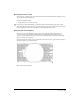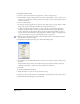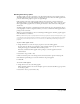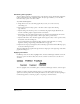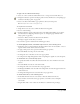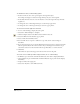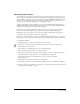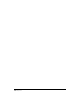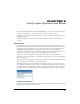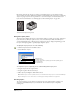User Guide
Chapter 9290
By moving objects from one layer to another or rearranging layers, you can change how the
objects overlay one another. Each layer maintains its own stacking order of objects (see “Arranging
objects” on page 123). You can set preferences to control how objects can be moved between
layers. For more information, see “Moving objects and reordering layers” on page 291.
Artwork and its layered components
Using the Layers panel
The Layers panel displays all layers in your document and lets you add, copy, arrange, and remove
layers. You can use the Layers panel to select, create, and delete layers; hide and lock layers to
avoid accidentally moving or deleting objects; merge layers; choose display and printing options
for layers; and display guides to precisely align and place objects.
To display the Layers panel, do one of the following:
• Click the Layers button in the Main toolbar.
• Select Window > Layers.
To designate a layer as nonprinting, do one of the following in the Layers panel:
• Drag the layer below the separator line.
• Drag the separator line above the layer.
• Hide a layer by clicking the check mark beside it.
Note: A hidden layer can still be printed, however, if the Include Invisible Layers option is selected in the Output
Options dialog box. For more information, see “Viewing layers and layered artwork” on page 294.
Creating layers
To create new layers, you use the Layers panel. You can create all layers before creating your
artwork or add individual layers as you need them. You can add new layers or duplicate
existing ones.
Highlight color
Lock/Unlock layer
Separator line between printing layers and nonprinting layers
Preview/Keyline
Show/Hide layer