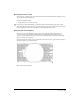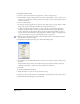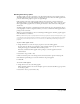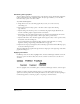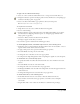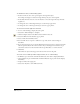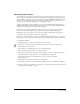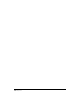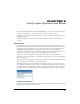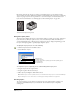User Guide
Chapter 8286
To edit the Zoom effect, set the following options:
• In the Zoom To text box, enter a percentage for the foreground object.
For example, entering 50% reduces the foreground object by 50% of the original.
• In the Offset X and Y text boxes, enter the distance to move the foreground object from the
original text.
• To change the color of the background object, use the From pop-up menu.
• To change the color of the foreground object, use the To pop-up menu.
To search for text effects applied in a document:
1 Do one of the following to display the Select panel:
• Select Edit > Find and Replace > Graphics.
• Click the Graphics button in the Main toolbar. Click the Select tab.
2 Select Text Effect from the Attribute pop-up menu.
3 Select an effect from the Effects menu.
4 For Search In, choose an option to define the scope of the search—Selection, Page, or
Document.
5 If you chose Selection in step 5, select the Remove from Selection option to deselect text blocks
with the specified effect from a current selection. If you chose Page or Document in step 5,
select Add to Selection to add text blocks with the specified effect to a current selection.
6 Click Find.
The number of objects selected appears in the lower left corner of the panel.
To increase screen redraw speed when using text effects, do one of the following:
• In Windows, press Control+U and click the Redraw tab; then deselect Display Text Effects.
• On the Macintosh, press Command+U and click the Redraw category; then deselect Display
Text Effects.
• Assign text effects after typing text.
• Select View > Keyline to turn off Preview mode.