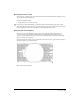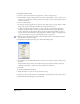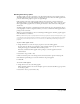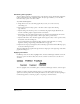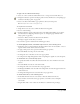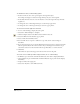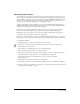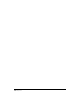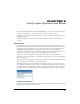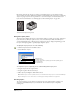User Guide
Using Type 285
To apply a text effect with its default settings:
1 Select one or more text blocks with the Pointer tool or a range of text with the Text tool.
2 Display the Character options in the Object panel. For more information, see “Displaying type
attributes in the Object panel” on page 248.
3 Select a text effect from the Effects pop-up menu at the bottom of the panel.
Note: The Graphic effect is used for inline graphics only.
To set options for a text effect:
1 Using the Text tool, select text to which the effect has been applied.
2 Do one of the following:
• From the Character options in the Object panel, select Edit from the Effects pop-up menu.
(For information on displaying Character options, see “Displaying type attributes in the
Object panel” on page 248.)
• Select Text > Effect, and select the effect from the submenu.
A dialog box appears for the effect you selected.
3 Set text effect options as described in the following procedures.
To edit the Highlight, Underline, and Strikethrough text effects, set the following options:
• For Position, enter a positive number for the effect’s distance above the text baseline, or enter a
negative number for the distance below the baseline.
• To apply a dash pattern, select a pattern from the Dash pop-up menu.
• For Stroke Width, enter the point size of the effect.
• To change the color of the effect, use the color pop-up menu.
• To compensate for slight misregistration when overprinting the original text, select Overprint.
To edit the Inline effect, set the following options:
• To specify the number of outlines that will surround the text, enter a number in the Count
text box.
• For Stroke Width, enter the size of the stroke width.
• To change the stroke color, select from the color pop-up menu.
• For Background Width, enter the width of the background color that will appear between the
stroke and the text.
• To change the background color, select from the color pop-up menu.
To edit the Shadow effect, set the following options:
• In the Offset X and Y text boxes, enter values to offset the shadow from the text.
• Select a shadow color from the Color pop-up menu, or click the color box and pick a
color swatch.
• Drag the Tint slider or enter a value into the Tint box to define the tint percentage.