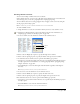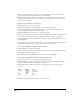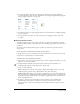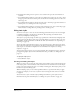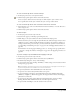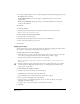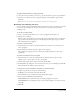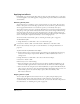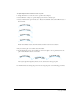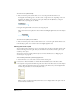User Guide
Using Type 279
To adjust alignment and orientation of text on a path:
1 Using the Pointer tool, select the text on a path in the workspace.
2 Select Window > Object to open the Object panel if it’s not already open.
3 Select an Orientation option for the text—Rotate Around Path, Vertical, Skew Horizontal, or
Skew Vertical.
Rotate Around Path, Vertical, Skew Horizontal, and Skew Vertical text orientations
4 If you want the path to be visible, select Show Path.
5 In the Alignment section, choose which part of the text aligns to the top and bottom of the
path—None, Baseline, Ascent, or Descent.
From left to right: Text aligned by baseline, ascent, and descent to the top of a path
For information about altering the position of text along the path, see the following procedures.