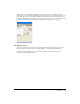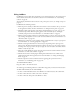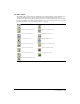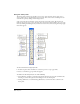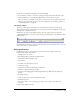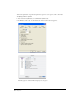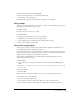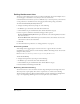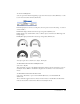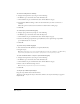User Guide
FreeHand Basics 27
To restore all preferences to their default settings:
1 Press Control+U (Windows) or Command+U (Macintosh).
The Preferences dialog box appears.
2 Click Defaults at the bottom of the Preferences dialog box, and click OK.
Using tooltips
Tooltips give you information about a tool name or toolbar button. In FreeHand, tooltips appear
by default; you can turn them off if you want.
To display a tooltip:
Pause the pointer over a button on a toolbar.
To turn off tooltips:
1 Display panels preferences by doing one of the following:
• In Windows, press Control+U, then click the Panels tab.
• On the Macintosh, press Command+U, then click the Panels category.
2 Deselect Show ToolTips and click OK.
Using and managing Xtras
Xtras are plug-in software extensions that expand FreeHand capabilities. FreeHand Xtras are
developed by Macromedia and third-party companies.
Xtras with similar features are grouped in submenus. A third-party Xtra may appear in the Xtras
menu, the Xtra Tools toolbar, the Xtra Operations toolbar, or a custom panel, depending on its
design and the customizations made within the user interface.
Xtras included with FreeHand are automatically installed with FreeHand. You can install
additional Xtras and remove Xtras.
To install an Xtra:
1 Drag the Xtra file into the Xtras folder, which is located in your FreeHand MX application
folder.
Note: On some operating systems, this folder may be located in the English subfolder within the FreeHand MX
application folder.
2 Restart FreeHand.
To remove an Xtra:
Drag the Xtra file out of the Xtras folder. (See the previous procedure for folder location.)
To use an Xtra, do one of the following:
• Select the Xtra from the Xtras menu.
• Select Window > Toolbars > Xtra Tools to display the toolbar, and click the Xtra.
• Select Window > Toolbars > Xtra Operations to display the toolbar, and click the Xtra.