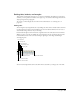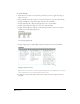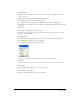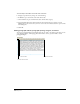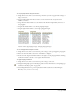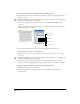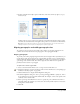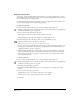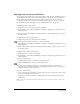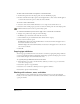User Guide
Chapter 8266
To set left and right or first-line paragraph indents using the Object panel:
1 Using the Text tool, click to set an insertion point where you want to apply margin settings, or
drag to select text.
2 Display the Paragraph options in the Object panel. For more information, see “Displaying type
attributes in the Object panel” on page 248.
3 To set left and right indents, enter values in points in the Left Indent and Right Indent
text boxes.
Positive numbers place text inside the column or text block, and negative numbers place text
outside the column or text block.
4 To set a first-line indent, enter a value in points in the First Line Indent text box.
To add spacing above or below a paragraph break:
1 Using the Text tool, click to set an insertion point where you want to insert space, or drag to
select text.
2 Display the Paragraph options in the Object panel. For more information, see “Displaying type
attributes in the Object panel” on page 248.
3 Enter a value in points in the Space Above text box, the Space Below text box, or both.
A positive value moves paragraphs farther apart; a negative value moves them closer together.
To apply left, right, top, and bottom margins using the Text Block property:
1 Using the Pointer tool, select a text block.
2 From the Properties list in the Object panel, select the Text Block property if it’s not
already selected.
Space above
Space below
Left indent
Right indent
First line indent