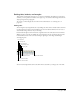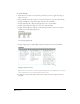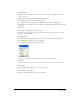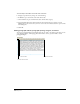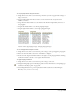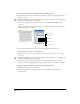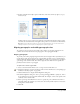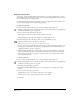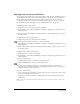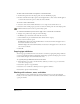User Guide
Using Type 263
To set tabs precisely:
1 Using the Text tool, click to set an insertion point where you want to apply tab settings, or
drag to select text.
2 Double-click the text ruler to display the Edit Tab dialog box.
3 In the Edit Tab dialog box, set the following options:
• For Alignment, select the type of tab: Left, Right, Center, Decimal, or Wrapping.
• For Position, enter a number in points for the tab’s location, measured from the left side of the
text block.
4 Click OK.
5 Repeat steps 2 through 4 to set additional tabs.
6 To align text to the new tab setting, place an insertion point in the text where you want to
place the tab, and press Tab.
To add a tab leader:
1 Double-click an existing tab marker or the text ruler to display the Edit Tab dialog box.
2 In the Edit Tab dialog box, do one of the following:
• Select a tab leader from the Leader pop-up menu.
• To enter a custom leader, select the Leader text box, and enter a character.
3 Click OK.
Note: Tabs and tab leaders cannot be used in text on a path. Tab leaders cannot be used with wrapping tabs.
To delete a tab:
Drag the tab arrow off the text ruler, or back to the tab area.
To move a tab to a new position:
Drag the tab arrow along the ruler to the desired position.