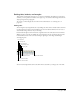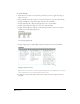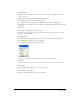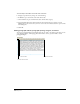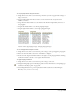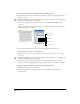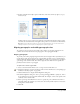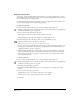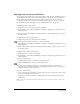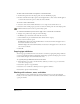User Guide
Chapter 8262
To set tabs manually:
1 Using the Text tool, click to set an insertion point where you want to apply tab settings, or
drag to select text.
2 Drag a tab marker from the text ruler to its new location in the area just above the numbers:
• Drag the left-align tab to align the left edge of the text to the tab marker.
• Drag the right-align tab to align the right edge of the text to the tab marker.
• Drag the center-align tab to align text to the center of the tab marker.
• Drag the decimal-align tab to align text at the decimal point. If the text does not contain a
decimal point, the tab right-aligns the text.
Decimal and right-align tabs
• Drag the wrapping tab to make multiple columns of text flow between two tab markers.
Wrapping and left-indent tabs
Tip: To define a space between two columns created with wrapping tabs, place a wrapping tab on each side of a
column, and then place another one at the beginning of the next column.
3 To align text to the new tab setting, click in the text where you want to place the tab, and
press Tab.