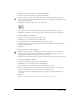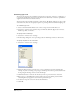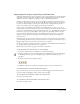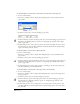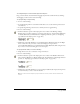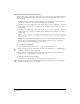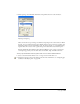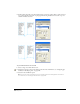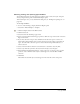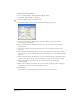User Guide
Chapter 8260
To find and replace type attributes:
1 Do one of the following to display the Find & Replace panel:
• Select Edit > Find and Replace > Graphics.
• Click the Graphics button in the Main toolbar.
2 In the Find & Replace panel, select Font from the Attribute pop-up menu.
3 Select an option from the Change In pop-up menu to define the scope of the search—
Selection, Page, or Document.
4 Select a font from the font menu in the From section. To search all fonts in a document,
select Any Font.
5 Select a style from the style menu in the From section. To search fonts in all styles, select
Any Style.
6 Enter minimum and maximum values to specify a range of type sizes to search. To search for a
specific point size, enter a minimum value only. To search all type sizes, clear the Min and Max
text boxes.
7 Select a font from the font menu in the To section to determine what the original font will be
changed to. To keep the font the same and change style or type size only, select No Change.
8 Select a style from the style menu in the To section. To keep the style unchanged,
select No Change.
9 Enter a value for Change to determine the type size that the original type will be changed to.
To keep the type size the same, clear the Change text box.
10 Click Change.
The number of objects changed appears in the lower left corner of the panel.