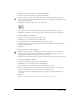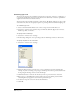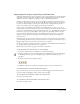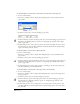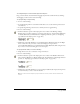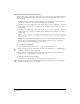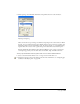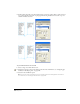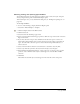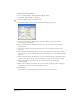User Guide
Using Type 257
3 Under Spacing, enter minimum, maximum, and optimal values for words and letters.
Adjusting word spacing
Values are measured as a percentage of standard word spacing for the current font. For Word
Spacing, 100% is standard spacing; values smaller than 100 move words closer together, and
values larger than 100 move words farther apart. For Letter Spacing, 0% is standard spacing;
negative values move letters closer together, and positive values move letters farther apart.
Entering minimum and maximum values allows FreeHand to apply a range of spacing. To
control spacing precisely, enter the same values for the Min., Opt., and Max. text boxes.
To keep a specified number of lines together at the end of a column or linked text block:
1 Select a text block with the Pointer tool or a range of text with the Text tool.
2 Display the Spacing options in the Object panel. For more information, see “Displaying type
attributes in the Object panel” on page 248.