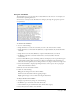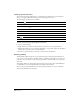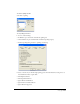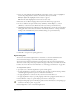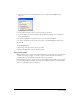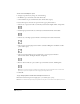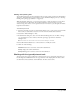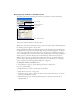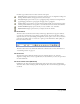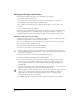User Guide
Chapter 8250
Setting precise type specifications
You can perform the following tasks to create and manage type attributes:
• Specify font, font style, and type size
• Convert type case to change characters to all uppercase, all small caps, or other options
• Set alignment, leading, range kerning, and baseline shift
• Space characters and words precisely to adjust horizontal scaling or space between words
or letters
• Select or find and replace type attributes
If you change type specifications with text selected, the settings are applied to the selection only,
and type specifications revert to the default settings for subsequent text. If you change type
specifications with no text selected, the settings are applied to any subsequent text you create.
Choosing a font, type size, and style
You can choose a font, type size, and style using the Character options in the Object panel, the
commands in the Text menu, or the tools in the Text toolbar.
You can set text preferences to control the display of font previews and to “greek” type (display
type as a gray bar) below a specified point size.
To choose a font for selected text, do one of the following:
• Select Text > Font and select a font from the submenu.
• From the Character options in the Object panel, select a font from the Font Name pop-up
menu. (For information on displaying Character options, see “Displaying type attributes in the
Object panel” on page 248.)
• In the Text toolbar, select a font from the Font Name pop-up menu.
To specify a point size for selected text, do one of the following:
• Select Text > Size and select a point size from the submenu. To change the point size by 1-
point increments, select Smaller or Larger from the submenu. To specify a point size that
does not appear in the menu, select Other and enter a value in the Type Size dialog box,
then click OK.
• In the Text toolbar, select a point size from the Type Size pop-up menu, or enter a value in the
Type Size text box and press Enter (Windows) or Return (Macintosh).
• From the Character options in the Object panel, select a point size from the Type Size pop-up
menu, or enter a value in the Type Size text box and press Enter (Windows) or Return
(Macintosh). (For information on displaying Character options, see “Displaying type
attributes in the Object panel” on page 248.)
• In Windows, right-click a text block, select Size, and select an option from the submenu.