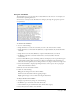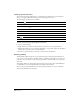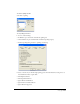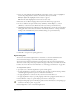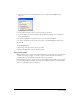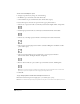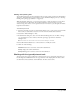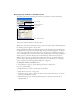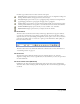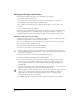User Guide
Using Type 249
4 Click a type attribute button on the bottom left of the panel:
Character displays options that let you set the font, font style, size, text alignment, leading, and
kerning; shift the baseline; and apply text effects and text styles.
Paragraph displays options that let you set paragraph spacing, indentation, and hyphenation;
apply hanging punctuation to paragraphs; and apply rules to paragraphs.
Spacing displays options that let you scale characters horizontally, set word and letter spacing,
and keep words and lines of text together to control breaks at the ends of lines and columns.
Columns and Rows displays options that let you create columns, rows, and tables.
Adjust Columns displays options that let you adjust text flow in columns.
The Text toolbar
The Text toolbar contains buttons for many common type adjustments. To apply an attribute,
you select an option from the pop-up menus or click a button. You can use the Text toolbar to
adjust the font, size, font style, leading, and alignment; attach a path to text or run text around a
path, flow text within a path, or convert text to paths; open the Text Editor; check spelling; or
flow text around a selection.
The Text toolbar can be customized with additional toolbar buttons. For more information, see
“Customizing toolbars” on page 38.
The Text menu
The Text menu and its submenus include options for adjusting the font, size, font style,
alignment, leading, effects, and case (capitalization). To use this menu, you select an option from
the desired submenu.
The Text context menu (Windows)
In Windows, the Text context menu displays many of the choices that are also available in the
Text menu , Text t oolb ar, an d Object panel. You display the Text con t ext m enu by right-clicki ng a
text block.