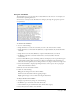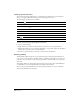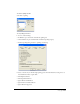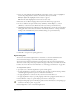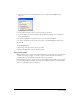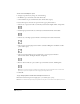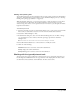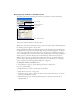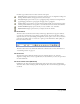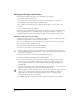User Guide
Using Type 245
5 Click the Edit button beside the Hyphenate option to display the Edit Hyphenation
dialog box.
6 For Document Language, select an option from the pop-up menu.
7 To set the number of consecutive hyphens allowed within a paragraph, enter a number for
Consecutive Hyphens.
8 To prevent hyphenation of capitalized words, select Skip Capitalized Words.
9 To prevent hyphenation in the current text selection, select Inhibit Hyphens in Selection.
10 Click OK.
To turn off hyphenation:
1 Repeat steps 1 through 3 in the previous procedure.
2 Deselect the Hyphenate option in the Object panel.
Using smart quotes
When the Smart Quotes option is turned on, FreeHand uses a curved right or left quotation mark
or marks when you type a single (’) or double (") quotation mark. You can choose from six
predefined smart quotation marks in the Define Quotes pop-up menu.
If the Smart Quotes option is on but you want to enter straight quotation marks, you can override
the option temporarily. For example, you can use this technique to include feet and inch marks
(as in 5’ 6") when Smart Quotes is turned on.