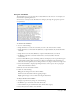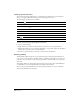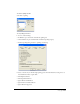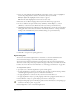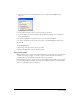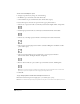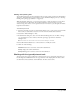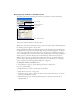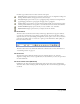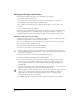User Guide
Chapter 8242
Inserting special characters
You can insert characters from the Text > Special Characters submenu. The special characters
allow you to apply additional formatting to control the appearance of text.
The following special characters are available:
To insert characters from the Special Characters submenu:
1 Do one of the following:
• Using the Text tool, click in the text block where you want to insert a special character.
• With the Text Editor open (see “Using the Text Editor” on page 241), click in the Text Editor
window where you want to insert a special character.
2 Select Text > Special Characters, and select a character from the submenu.
Checking spelling
The FreeHand spelling checker lets you use standard word-processing spell check functions to
correct errors in your document, including spelling, capitalization, and duplicate words. As you
spell check, you can add new words, such as proper names or technical terms, to your personal
dictionary.
The spelling checker uses the language dictionary appropriate for the version of FreeHand that
you installed, but you can change dictionaries if you have others installed.
You can edit your personal dictionary, customize spell check behavior, or choose an alternate
dictionary in the Preferences dialog box.
End of column For text formatted into columns, indicates the final character in a column.
End of line Indicates the final character in a line without creating a new paragraph.
Nonbreaking space For two words separated by a space, ensures that the words do not break apart at a line
break.
Em space Inserts a space equal to the point size of the current typeface.
En space Inserts a space equal to 1/2 the point size of the current typeface.
Thin space Inserts a space equal to 1/10 the point size of the current typeface.
Em dash Inserts a dash the width of an em space.
En dash Inserts a dash the width of an en space.
Discretionary hyphen Inserts a hyphen into a word only if the line breaks at its location.