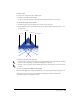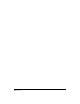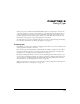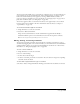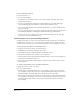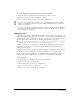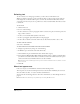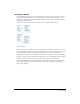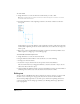User Guide
Chapter 8236
To resize a fixed-size text block:
1 Select the Pointer tool.
2 Do one of the following:
• To adjust the size of a text block, drag a corner selection handle. Text within the container
reflows to fill the new size.
• To resize a text block while constraining its width and height proportionally, Shift-drag a
corner handle diagonally. Text within the container reflows to fill the new size.
• To scale a text block and its font size, hold down Alt (Windows) or Option (Macintosh) and
drag a corner handle.
• To scale a text block and its font size while constraining width and height proportionally, hold
down Shift+Alt (Windows) or Shift+Option (Macintosh) and drag a corner handle.
• To reduce the size of a text block to fit the text, double-click the link box at the lower right
corner of the text block with the Pointer tool.
Converting fixed-size or auto-expanding text blocks
Clicking with the Text tool creates an auto-expanding text block by default. You can change the
default behavior of the Text tool to create a fixed-size text block when you click the tool. Once
you have created a text block, you can convert it from fixed-size to auto-expanding or the reverse.
To specify the type of text block created with the Text tool:
1 Display text preferences by doing one of the following:
• In Windows, press Control+U, then click the Text tab.
• On the Macintosh, press Command+U, then click the Text category.
2 Choose the desired behavior for clicking to create a text block:
• Select New Text Containers Auto-Expand (the default setting) to create an auto-expanding text
block when you click with the Text tool.
• Deselect New Text Containers Auto-Expand to create a fixed-size text block when you click
with the Text tool.
To convert a text block between auto-expanding and fixed-size:
1 Using the Pointer tool, select a text block.
2 Do one of the following:
• Double-click a text block’s side handle (not a corner handle) to convert the text block from
auto-expanding to fixed-width or the reverse. Solid side handles indicate that the text block is a
fixed width. Hollow side handles indicate that the text block is auto-expanding.
• Double-click a text block’s bottom handle (not a corner handle) to convert the text block from
auto-expanding to fixed-height or the reverse. A solid bottom center handle indicates that the
text block is a fixed height. A hollow bottom center handle indicates that the text block is
auto-expanding.