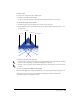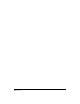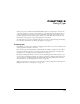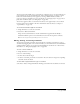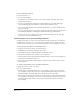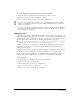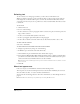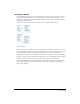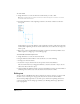User Guide
Chapter 8234
To create text:
1 Click the Text tool in the Tools panel.
2 Do one of the following:
• To create an auto-expanding text block, click in the Document window and begin typing to
enter text. To create a line break, press Enter (Windows) or Return (Macintosh).
• To create a fixed-size text block, drag in the Document window and begin typing in the text
block that appears.The text automatically wraps within the text block; to create a new
paragraph, press Enter (Windows) or Return (Macintosh).
• To open the Text Editor as you create a new text block, hold down Alt (Windows) or Option
(Macintosh) as you click in the Document window. For more information on the Text Editor,
see “Using the Text Editor” on page 241.
• To add text to an existing text block, click in the desired location within the text block, and
start typing.
3 To finish entering text, click outside the text block.
Note: By default, the Text tool reverts to the Pointer tool after you create a text block and moves the pointer
outside the text block. To change this behavior, press Control+U (Windows) or Command+U (Macintosh), click
Text, and deselect Text Tool Reverts to Pointer.
Working with text blocks
You can manipulate text blocks as you do other objects in FreeHand. You can move, delete, and
resize text blocks. You can also convert fixed-size text blocks to auto-expanding text blocks, or
the reverse.
Fixed-size text blocks can be a fixed width, a fixed height, or both. When selected, a fixed-width
text block has solid side selection handles, and a fixed-height text block has a solid bottom center
handle. You can resize a fixed-size text block by dragging any of the corner selection handles.
Auto-expanding text blocks have either hollow side selection handles or a hollow bottom center
handle, or both.
A square link box appears at the lower right corner of a selected text block. When a fixed-size text
block contains more text than it can display, a dot appears in the link box to indicate overflow
text. (Auto-expanding text blocks do not overflow, because they expand as text is entered.) You
can link text blocks to flow text from one block to another; see “Linking text blocks” on page 239.
A fixed-size text block and an auto-expanding text block