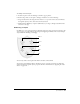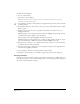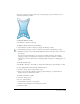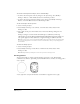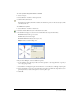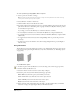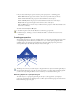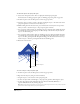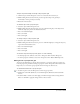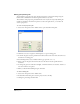User Guide
Special Effects 229
To flip an object horizontally or vertically on the perspective grid:
1 Click the object with the Perspective tool. Do not release the mouse button yet.
2 While holding the mouse button down, press the Spacebar to flip a side grid object
horizontally or a floor grid object vertically.
3 Release the mouse button.
To shrink an object on the perspective grid:
1 Select the object with the Perspective tool.
2 While holding down the mouse button, press one of the following keys on the keyboard to
shrink the object by 1 pixel in the indicated directions:
• Press 1 for width and height.
• Press 3 for width.
• Press 5 for height.
To enlarge an object on the perspective grid:
1 Select the object with the Perspective tool.
2 While holding down the mouse button, press one of the following keys to enlarge the object by
1 pixel in the indicated directions:
• Press 2 for width and height.
• Press 4 for width.
• Press 6 for height.
To detach an object from the perspective grid, do one of the following:
• To discard perspective attributes, select View > Perspective Grid > Remove Perspective.
• To retain perspective attributes, select View > Perspective Grid > Release With Perspective.
Editing text on a perspective grid
You can use the Text Editor to edit text that is attached to a perspective grid. If you release text
from the perspective grid while retaining its perspective (View > Perspective Grid > Release with
Perspective), it is converted to grouped paths and can no longer be edited as text.
To edit text that is attached to a perspective grid:
1 In the Tools panel, select the Perspective tool from its pop-up menu.
2 Hold down Control+Alt (Windows) or Command+Option (Macintosh) and double-click
the text.
3 In the Text Editor, edit the text. Click Apply to make the changes without closing the Text
Editor, or click OK to apply the changes and close the text editor.