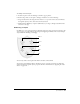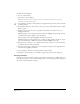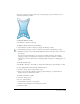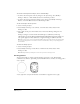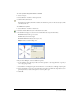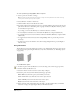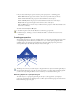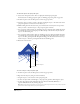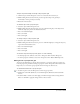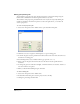User Guide
Chapter 7226
To create a pattern by specifying Mirror Xtra tool options:
1 Select a path, text container, or image.
Note: You must select the entire path, text container, or image. The entire path will be selected for mirroring,
even if you’ve selected only some points on a path.
2 Select Window > Toolbars > Xtra Tools.
3 Click the Mirror button in the Xtra Tools toolbar.
4 Specify the reflection by dragging the pointer to specify the halfway point between the selected
path and its reflection or the center point of a group of reflections. Keylines show the position
of each reflection upon release.
As you drag, you can use modifier keys to control the reflection, as follows:
• To rotate keylines around the cursor, hold down Alt (Windows) or Option (Macintosh).
• To constrain the rotation to 45° increments, hold down Alt+Shift (Windows) or Option+Shift
(Macintosh).
• To toggle between reflect and rotate when setting Multiple mirrors, press the Up or Down
Arrow key.
• To increase or decrease the number of axes when setting multiple mirrors, press the Right or
Left Arrow key.
Using 3D rotation
The 3D Rotation tool applies simple 3D rotations to two-dimensional (2D) objects. You can also
rotate objects in 3D space using the Extrude tool (for more information, see “Extruding objects”
on page 205).
To set 3D rotation options:
1 In the Tools panel, if the 3D Rotation tool is not showing, select it from its pop-up menu.
2 Double-click the 3D Rotation tool.
3 Select the amount of control over the rotation, Easy or Expert.
4 Select the point of rotation from the Rotate From pop-up menu:
Mouse Click rotates from the point you click with your mouse.
Center of Selection rotates from the center of the object selected.
Center of Gravity rotates from the visual center of the object.
Origin rotates from the lower left corner of the object.
5 Enter a Distance value. Alternatively, drag the slider to the left (smaller values) to maximize
distortion, or drag to the right (larger values) to minimize distortion.