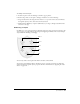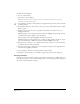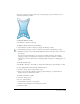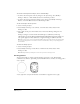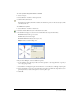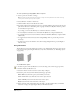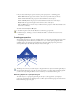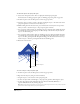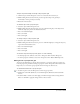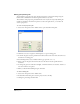User Guide
Chapter 7224
To remove an envelope from an object, do one of the following:
• To remove the envelope but retain any changes to the object’s shape, select Modify >
Envelope > Release, or click the Release button on the Envelope toolbar.
• To remove the envelope and remove changes to the objects, select Modify > Envelope >
Remove, or click the Remove button on the Envelope toolbar.
To save an envelope effect as a preset:
1 Select an enveloped object.
2 Select Modify > Envelope > Save as Preset, or click the Save as Preset button in the
Envelope toolbar.
3 Type a name for the preset in the Name text box of the New Envelope dialog box and
click OK.
Envelope settings are stored in the file named Envelope.set (Windows) or Envelope
(Macintosh) located in the Macromedia/FreeHand/11/English/Settings folder within your
user-specific Application Data (Windows) or Application Support (Macintosh) folder.
Note: The location of your user-specific Application Data or Application Support folder can vary depending
upon your operating system. For information on how to locate this folder, refer to your operating system’s
documentation.
To delete an envelope preset:
1 Select an enveloped object.
2 Select Modify > Envelope > Delete Preset or click the Delete a Preset button in the
Envelope toolbar.
Note: Deleting the Envelope settings file removes all of your custom envelope presets.
Creating patterns
You can create simple or complex patterns using Xtra operations or tools. The Fractalize
command creates intricate, square-like patterns. The Mirror Xtra tool reflects an existing path to
create a pattern.
A circle (left) and a circle after the Fractalize command has been applied ten times (right)