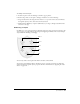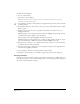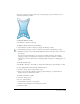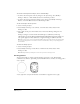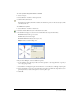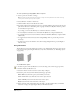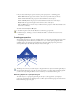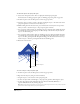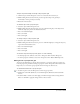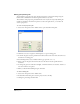User Guide
Special Effects 223
You can save envelope settings for later use by storing envelopes as presets. These presets are
retained in the Envelope toolbar.
To display the Envelope toolbar:
Select Window > Toolbars > Envelope.
To apply the envelope effect to a selected object:
1 Select Window > Toolbars > Envelope to display the Envelope toolbar.
2 Select Modify > Envelope > Create, or click the Create button on the Envelope toolbar.
3 Modify the envelope as you would any FreeHand path and note the effect on the contents of
the envelope.
You can use any path-changing tool or operation to modify an envelope. For example,
dragging a corner point of an envelope outward causes the objects enclosed to stretch in
that direction. For more information on adjusting handles and points, see “Editing paths” on
page 86.
To view the envelope map:
Select Modify > Envelope > Show Map, or click the Show Map button on the Envelope toolbar.
To copy a path and use it as an envelope on another object:
1 Select the envelope object and select Edit > Copy.
2 Select an object and select Modify > Envelope > Paste as Envelope, or click the Paste as
Envelope button on the Envelope toolbar.
To convert an envelope to a path:
1 Select the envelope object.
2 Do one of the following:
• Select Modify > Envelope > Copy as Path.
• Click the Copy as Path button on the Envelope toolbar.
3 Select Edit > Paste.