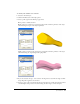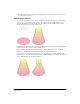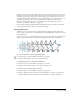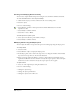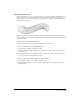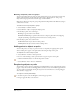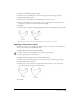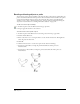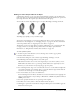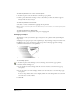User Guide
Chapter 7220
To add a drop shadow to one or more selected objects:
1 In the Tools panel, select the Shadow tool from its pop-up menu.
2 Click to place the shadow and drag to move it. Each time you click, the shadow reappears
directly under the selected object.
To add a drop shadow to selected text:
Select Text > Convert to Paths before applying the drop shadow.
Note: Text that is converted to paths cannot be edited as text (for more information, see “Converting text to paths”
on page 287).
To add a drop shadow to a clipping path:
Apply the shadow to an object before using it as a clipping path.
Smudging an object
The Smudge tool lets you soften the edges of objects for a drop shadow effect by blending the
edge colors.
Smudging creates grouped copies of the original object. If you smudge an object more than once,
FreeHand creates copies of each object in the group. An error message appears if a smudge
command would exceed the tool’s capabilities.
To set smudge options:
1 In the Tools panel, if the Smudge tool is not showing, select it from its pop-up menu.
2 Double-click the Smudge tool.
3 To set the fill color of the smudge, click the color box and select a color from the pop-up
color palette.
4 To set the stroke color of the smudge, click the color box and select a color from the pop-up
color palette.
To create a drop shadow effect, select a slightly darker tint of the background color as the fill
color and select a stroke of None.
5 Click OK.