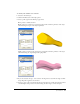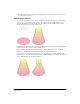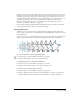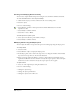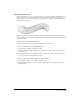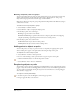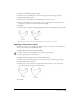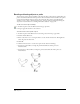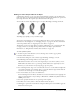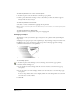User Guide
Special Effects 219
Adding a manual drop shadow to an object
A manual drop shadow is a copy of an object placed behind the original to give the illusion of a
light source. You can customize a shadow’s appearance by changing the Shadow tool options and
by moving the shadow. The original object and its shadow form a group.
You can add one of three drop-shadow types to an object: Hard Edge, Soft Edge, and Zoom.
Hard Edge (left), Soft Edge (center), and Zoom (right)
You can also use the Smudge tool or the Drop Shadow live effect to create a shadow. For more
information on the Smudge tool, see “Smudging an object” on page 220. For more information
on the Drop Shadow effect, see “Applying live raster effects” on page 198.
The Shadow tool does not apply shadows to bitmap or EPS images, text, or clipping paths. You
can apply a shadow to text using the Drop Shadow effect in the Object panel. For more
information, see “Using Shadow and Glow effect attributes” on page 202.
To set drop shadow options:
1 In the Tools panel, if the Shadow tool is not showing, select it from its pop-up menu.
2 Double-click the Shadow tool.
3 In the Shadow dialog box, Select a shadow type: Hard Edge, Soft Edge, or Zoom.
4 For Hard Edge and Soft Edge shadows, select a Fill option:
Tint defines the shadow color as a tint of the original object’s color, from 0 (white) to 100%.
Shade defines the shadow color as a percentage of black added to the original object’s color.
Color lets you set the shadow color by using the pop-up color palette.
5 For a Soft Edge shadow, drag a color to the Fade To color box to set the shadow’s background
color (white by default). Set a Soft Edge degree to soften the shadow’s edges with the Fade To
color, from 0 for a hard edge to 100 for soft throughout.
6 For a Zoom shadow, set a stroke color and fill color.
For the Soft Edge and Zoom effects, the Shadow tool creates incremental colors. Applying soft-
edged or zoomed shadows to objects with spot, Hexachrome, or RGB colors yields incremental
CMYK process colors.
7 For Scale, specify the shadow’s size as a percentage of the original.
8 For Offset, enter x and y values to offset the shadow relative the object.
9 Click Apply to preview the result without closing the Shadow panel, or click OK to apply the
shadow and close the panel.