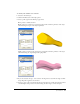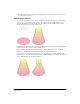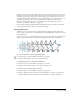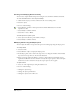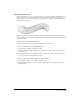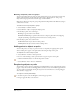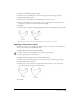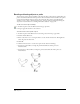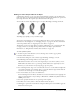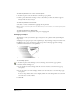User Guide
Chapter 7214
Creating and modifying blends manually
You can create complex blends with precision using the tools and menu commands for blends.
To create a blend from two or more objects manually:
1 Check that the objects you want to blend are in the correct stacking order.
2 Select the objects.
3 Do one of the following:
• Select Window > Toolbars > Xtra Operations and click the Blend button on the Xtra
Operations toolbar.
• Select Modify > Combine > Blend.
• Select Xtras > Create > Blend.
To blend objects from point to point:
1 Select objects and subselect points within each object.
2 Select Modify > Combine > Blend.
Modifying blends using the Object panel
You can adjust the number of steps and other options in a blend group using the Object panel.
To modify a blend:
1 Select the blend.
2 Select Window > Object to display the Object panel.
3 In the Object panel, enter a value in the Steps text box to change the number of intermediate
objects; the more steps there are, the smoother the blend.
4 Enter a percentage value in the Range % text box to adjust where the intermediate objects
begin and end. The First text box controls how closely the steps are placed to the bottom path,
and the Last text box controls how closely the steps are placed to the top path.
To adjust a blend:
1 Select one of the original objects using the Subselect tool.
2 Do one of the following:
• Change the object’s shape.
• Change the object’s path direction.
• Change the object’s stroke or fill color.