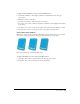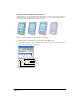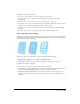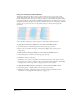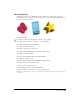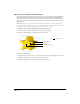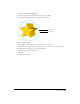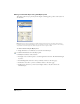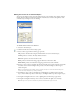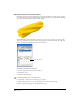User Guide
Chapter 7210
Editing the profile of an extruded object
By default, extrusions extend in straight lines toward the vanishing point. The Object panel lets
you customize extrusions by altering their angle, by twisting them as they approach the vanishing
point, or by altering the shape of the extrusion’s profile.
The Profile Preview box in the Object panel lets you paste in an open path to use as the profile
shape of an extruded object. You can select any open path as an extrusion profile, but paths that
do not turn back on themselves produce the best extrusions.
To edit the profile shape of an extrusion:
1 Select an open path in the Document window.
2 Select Edit > Copy.
3 Select the extruded object.
4 Click the Profile button in the Object panel.
5 Select Bevel or Static in the extrude type pop-up menu.
6 Click the Paste In button to use the copied path as the extrusion profile shape.
7 The new profile shape appears in the Profile Preview box.
Profile Preview box